Pixels Per Inch To Dpi Converter
Treneri
May 11, 2025 · 5 min read
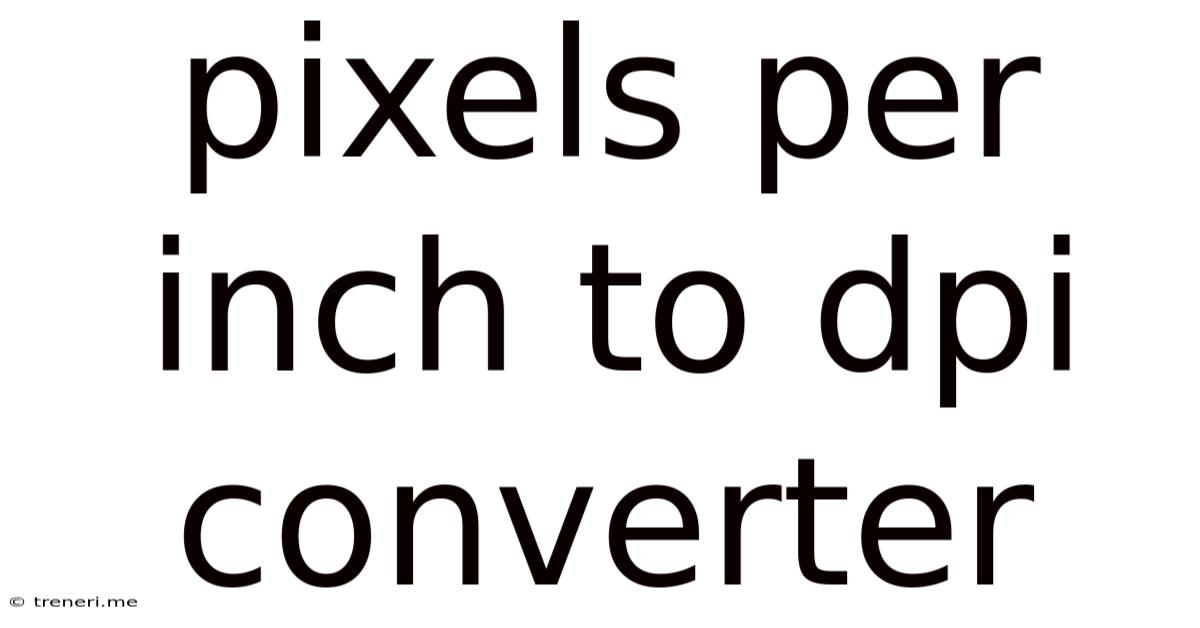
Table of Contents
Pixels Per Inch (PPI) to Dots Per Inch (DPI) Converter: A Comprehensive Guide
The terms "pixels per inch" (PPI) and "dots per inch" (DPI) are often used interchangeably, leading to confusion, especially for those working with digital images and print media. While closely related, they represent different aspects of image resolution and printing. Understanding the nuances between PPI and DPI is crucial for achieving optimal image quality regardless of whether you're viewing an image on a screen or printing it on paper. This comprehensive guide will delve into the differences, explain the conversion process (though a direct conversion isn't always possible), and provide practical advice for working with images for various applications.
Understanding PPI and DPI: Key Differences
PPI (Pixels Per Inch): This refers to the number of pixels displayed within one inch of a digital image on a screen. A higher PPI value results in a sharper, more detailed image on your monitor. PPI is primarily relevant for digital displays like computer screens, tablets, and smartphones. It dictates the image's resolution on the screen, affecting its sharpness and clarity. The human eye can generally distinguish detail up to a certain point, so extremely high PPIs may not always be necessary or beneficial.
DPI (Dots Per Inch): This represents the number of ink droplets or toner particles per inch printed on a physical medium like paper. A higher DPI leads to a finer, more detailed print. DPI is directly related to the printer's resolution and the quality of the final printed output. Unlike PPI, DPI is a physical measurement concerning the printed material rather than a digital image.
The Myth of Direct PPI to DPI Conversion
It's a common misconception that you can directly convert PPI to DPI. This is incorrect. While both relate to resolution, they operate in different domains. PPI deals with a digital image viewed on a screen, while DPI pertains to the physical output printed on a surface. The relationship between the two isn't a simple mathematical equation.
Factors Affecting Print Quality Beyond PPI and DPI
Several factors beyond the initial image's PPI influence the final printed output's quality. These include:
- Printer Resolution: The printer's maximum DPI capability directly impacts the print quality. Even a high-PPI image will appear blurry if printed on a low-DPI printer. Always check your printer's specifications for its maximum DPI output.
- Image Size and Scaling: Enlarging a low-resolution image (low PPI) significantly will lead to pixelation, even if printed at a high DPI. The original image's resolution is crucial; enlarging inherently reduces quality.
- Print Method: Different printing methods (inkjet, laser, etc.) have varying capabilities and produce different results.
- Paper Quality: The type of paper used for printing also affects the final output's sharpness and clarity. A high-quality paper will better showcase a high-resolution print.
- Ink or Toner Quality: Using high-quality ink or toner can improve the sharpness and vibrancy of the printed colors.
Practical Considerations: Working with Images for Print
Here's a step-by-step guide to ensure optimal print quality:
1. Assess Your Needs
Begin by determining the final print size and the desired level of detail. A large print requires a much higher resolution than a small one.
2. Choose the Right Image Resolution
Ideally, you should start with an image that has a PPI significantly higher than your target DPI. For high-quality prints, aiming for at least 300 PPI is often recommended, especially for images that will be enlarged.
3. Image Editing Software
Utilize image editing software like Adobe Photoshop or GIMP to resize and adjust images before printing. These programs allow you to control the output resolution and make necessary adjustments.
4. Resizing Images for Print
Avoid simply scaling the image up in your printer settings. This can lead to significant quality loss. Use your image editing software to resize images based on the desired print dimensions and target DPI. Upscaling (increasing the size) a low-resolution image will invariably result in a blurry print.
5. Understanding Printer Settings
Familiarize yourself with your printer's settings. Many printers offer options to optimize the print quality based on the image's characteristics.
6. Experimentation and Calibration
Different printers and papers behave differently. Experiment with various settings and paper types to find the best combination for your needs. Consider color calibration for accurate color reproduction.
The Importance of Understanding Image Resolution in Different Contexts
The optimal PPI/DPI varies depending on the application:
-
Web Images: For web use, 72 PPI is often sufficient, as it's designed for screen viewing. Higher PPIs don't provide significant benefits on a standard screen and increase file size without noticeable improvement.
-
Print Media: For print materials like brochures, posters, or books, a higher resolution is crucial. 300 DPI is generally a good starting point for professional-quality prints. Higher resolutions may be necessary for very large prints or images requiring fine detail.
-
Digital Signage: Images used for digital signage (e.g., billboards, displays in public spaces) often require very high resolution, depending on the size and viewing distance.
-
Mobile Devices: Mobile device displays have varying resolutions, requiring careful consideration of image optimization.
Advanced Concepts and Troubleshooting
-
Interpolation: When resizing images, your software often uses interpolation techniques to add or remove pixels. Different interpolation methods provide varying levels of quality. Experiment to find the best method for your needs.
-
Sharpening: After resizing, you may need to subtly sharpen the image to compensate for any slight blurring. Use sharpening tools carefully; over-sharpening can create unwanted artifacts.
-
Compression Artifacts: Be mindful of compression artifacts when saving your images (JPEG compression, for instance). High compression levels can lead to noticeable quality loss.
Conclusion: The Practical Approach
While a direct PPI to DPI conversion doesn't exist, understanding the interplay between these values is crucial for achieving high-quality prints. The key is to start with a high-resolution image, use appropriate image editing techniques, and leverage your printer's capabilities. Focus on the overall image quality and the interplay of factors like printer resolution, paper quality, and print method. By following these guidelines and understanding the complexities involved, you can achieve stunning print results from your digital images. Remember, careful planning and a mindful approach are more important than a direct conversion that simply doesn't exist. Through proper understanding and practical application, you'll achieve professional-looking prints every time.
Latest Posts
Latest Posts
-
What Is The Gcf Of 77 And 56
May 11, 2025
-
Find The Length Of The Ramp
May 11, 2025
-
What Is 40 Percent Of 90
May 11, 2025
-
Cuantos Meses Hay En Un Ano
May 11, 2025
-
How Many Minutes Until 10 Pm
May 11, 2025
Related Post
Thank you for visiting our website which covers about Pixels Per Inch To Dpi Converter . We hope the information provided has been useful to you. Feel free to contact us if you have any questions or need further assistance. See you next time and don't miss to bookmark.